Set Up Custom Roles and Permissions in Zoho CRM
Introduction

Why Custom Roles and Permissions Matter
Picture this: You’re running a successful sales team, and everything’s smooth until someone accidentally modifies critical deal data—or worse, leaks sensitive customer information. Ouch!
With custom roles and permissions, you can:
- Prevent mishaps: Limit access to sensitive data so only the right people see what they need.
- Boost accountability: Ensure team members are clear on their responsibilities without overstepping boundaries.
- Streamline processes: Customize access so everyone has the tools they need—and nothing they don’t.
Think of it like a well-organized toolbox. Would you give a chainsaw to someone who only needs a screwdriver? Exactly.
Think of it like a well-organized toolbox. Would you give a chainsaw to someone who only needs a screwdriver? Exactly.
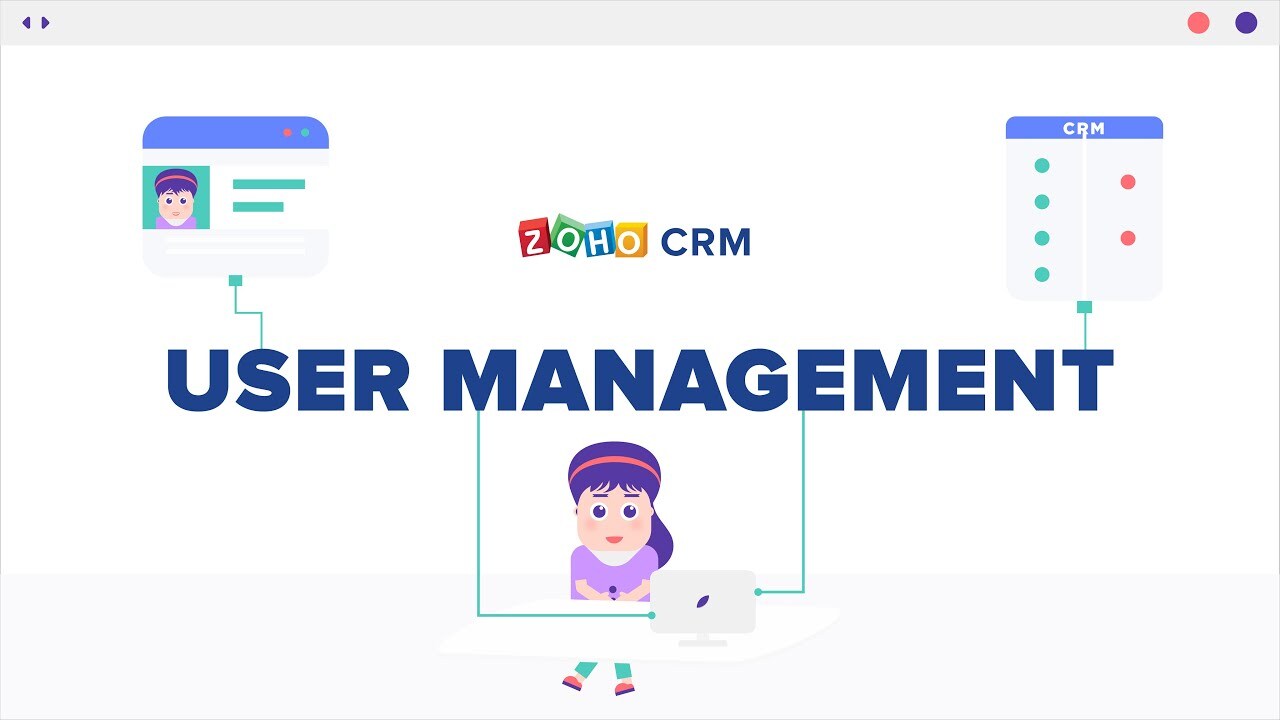
Step 1: Lay the Foundation—Understand Your Team Structure
Now that you’ve mapped out your structure, it’s time to jump into Zoho CRM. Here’s how:
Before jumping into Zoho CRM, take a moment to map out your team structure. Ask yourself:
- Who’s responsible for what?
- What information does each role absolutely need to access?
- Which data should be off-limits to certain roles?
For example:
- Sales reps might only need access to their leads and deals.
- Managers may need a broader view to track team performance.
- Admins should have top-level access to ensure everything runs smoothly.
Pro Tip: Start small. Overcomplicating roles from the beginning can create chaos. Nail the basics first, then refine over time.
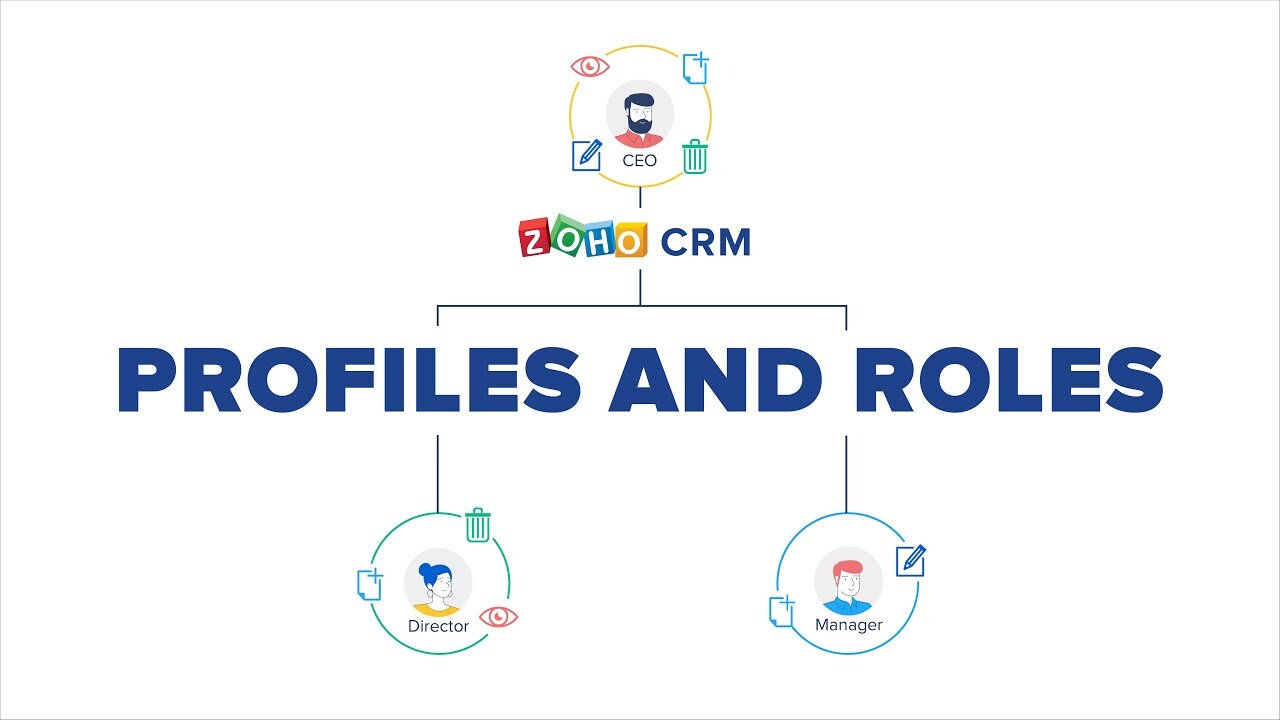
Step 2: Getting Started in Zoho CRM
Now that you’ve mapped out your structure, it’s time to jump into Zoho CRM. Here’s how:
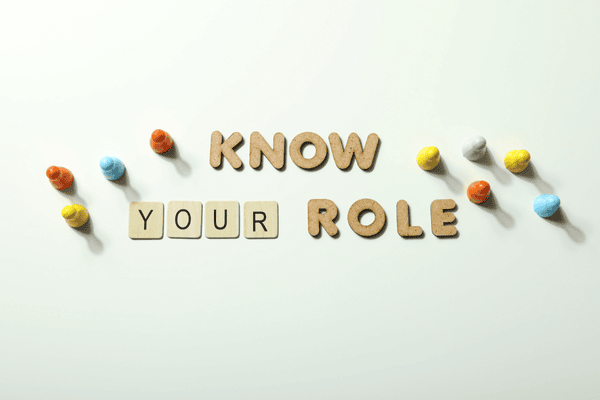
Step 3: Creating Custom Roles
Customizing roles is where the magic happens. Follow these steps:
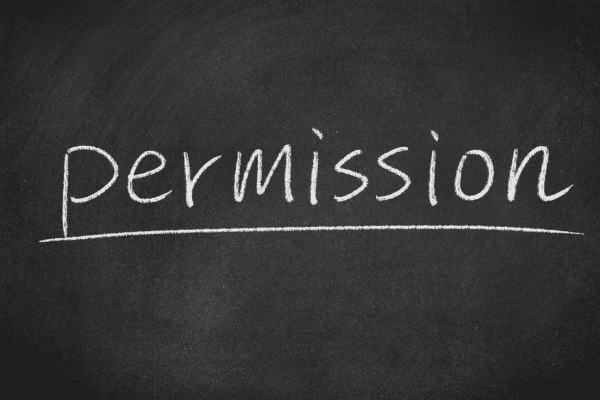
Step 4: Fine-Tuning Permissions with Profiles
Roles control who sees what, but profiles determine what they can do. For even more precision:
- Go to Setup > Users and Control > Profiles.
- Choose a default profile or create a new one.
- Assign specific permissions, like module access (Leads, Accounts, Deals) and actions (Create, Edit, View).
Combining custom roles and profiles gives you unparalleled control over your CRM’s access and security.

Actionable Advice for Success
Avoiding Common Pitfalls
- Over-complicating Roles: Too many roles can create confusion. Aim for clarity and simplicity.
- Ignoring Permissions: Failing to customize permissions leaves your data vulnerable.
- Not Testing Changes: Always test new roles and permissions before rolling them out.
Conclusion
Empower Your Team, Protect Your Data
Custom roles and permissions in Zoho CRM aren’t just about security—they’re about empowering your team to do their best work. By tailoring access, you create an environment where everyone has the tools they need without risking your business’s most valuable asset: its data.
Ready to take control of your Zoho CRM setup? Start customizing today, and let your team shine.
Got questions or tips of your own? Drop them in the comments below—we’d love to hear from you! Don’t forget to sign up for our newsletter for more Zoho tips and tricks.
Let’s make your CRM work smarter, not harder. 🚀
Ready to Dive Deeper?
SCHEDULE A CONSULTATION: Have specific questions or need advice on how to transform your business operations? Book a consultation with our experts. Discover how our tailored Zoho strategies can empower your team to achieve greater efficiency and customer satisfaction. Book Now!
FOLLOW-US ON LINKEDIN: Connect with us, share your experiences, and support other fellow entrepreneurs on their journey. Follow-Us!
